Chapter 11 Interactive visualisation
11.1 Interactivity graphs
This section is based on the on-line
ggvisdocumentation
The goal of ggvis is to make it easy to build interactive graphics for exploratory data analysis. ggvis has a similar underlying theory to ggplot2 (the grammar of graphics), but it’s expressed a little differently, and adds new features to make your plots interactive. ggvis also incorporates shiny’s reactive programming model (see later) and dplyr’s grammar of data transformation.
library("ggvis")
sml <- sample(nrow(surveys_complete), 1e3)
surveys_sml <- surveys_complete[sml, ]p <- ggvis(surveys_sml, x = ~weight, y = ~hindfoot_length)
p %>% layer_points()surveys_sml %>%
ggvis(x = ~weight, y = ~hindfoot_length,
fill = ~species_id) %>%
layer_points()p %>% layer_points(fill = ~species_id)
p %>% layer_points(shape = ~species_id)To set fixed plotting parameters, use :=.
p %>% layer_points(fill := "red", stroke := "black")
p %>% layer_points(size := 300, opacity := 0.4)
p %>% layer_points(shape := "cross")11.1.1 Interactivity
p %>% layer_points(
size := input_slider(10, 100),
opacity := input_slider(0, 1))p %>%
layer_points() %>%
add_tooltip(function(df) df$weight)input_slider()input_checkbox()input_checkboxgroup()input_numeric()input_radiobuttons()input_select()input_text()
See the interactivity vignette for details.
11.1.2 Layers
Simple layers
layer_points(), with properties x, y, shape, stroke, fill, strokeOpacity, fillOpacity, and opacity.layer_paths(), for paths and polygons (using the fill argument).layer_ribbons()for filled areas.layer_rects(),layer_text().
Compound layers, which which combine data transformations with one or more simple layers.
layer_lines()which automatically orders by the x variable witharrange().layer_histograms()andlayer_freqpolys(), which first bin the data withcompute_bin().layer_smooths(), which fits and plots a smooth model to the data usingcompute_smooth().
See the layers vignette for details.
Like for ggplot2’s geoms, we can overly multiple layers:
p %>%
layer_points() %>%
layer_smooths(stroke := "red")11.1.3 More components
scales, to control the mapping between data and visual properties; see the properties and scales vignette.legendsandaxesto control the appearance of the guides produced by the scales. See the axes and legends vignette.
Challenge
Apply a PCA analysis on the
irisdata, and useggvisto visualise that data along PC1 and PC2, controlling the point size using a slide bar.
11.2 Interactive apps
11.2.1 Introduction
This section is based on RStudio
shinytutorials.
From the shiny package website:
Shiny is an R package that makes it easy to build interactive web apps straight from R.
When using shiny, one tends to aim for more complete, long-lasting applications, rather then simply and transient visualisations.
A shiny application is composed of a ui (user interface) and a server that exchange information using a programming paradigm called reactive programming: changes performed by the user to the ui trigger a reaction by the server and the output is updated accordingly.
In the ui: define the components of the user interface (such as page layout, page title, input options and outputs), i.e what the user will see and interact with.
In the server: defines the computations in the R backend.
The reactive programming is implemented through reactive functions, which are functions that are only called when their respective inputs are changed.
An application is run with the
shiny::runApp()function, which takes the directory containing the two files as input.
Before looking at the details of such an architecture, let’s build a simple example from scratch, step by step. This app, shown below, uses the faithful data, describing the wainting time between eruptions and the duration of the reuption for the Old Faithful geyser in Yellowstone National Park, Wyoming, USA.
head(faithful)## eruptions waiting
## 1 3.600 79
## 2 1.800 54
## 3 3.333 74
## 4 2.283 62
## 5 4.533 85
## 6 2.883 55It shows the distribution of waiting times along a histogram (produced by the hist function) and provides a slider to adjust the number of bins (the breaks argument to hist).
The app can also be opened at https://lgatto.shinyapps.io/shiny-app1/
11.2.2 Creation of our fist shiny app
- Create a directory that will contain the app, such as for example
"shinyapp". - In this directory, create the ui and server files, named
ui.Randserver.R. - In the
ui.Rfile, let’s defines a (fluid) page containing
- a title panel with a page title;
- a layout containing a sidebar and a main panel
library(shiny)
shinyUI(fluidPage(
titlePanel("My Shiny App"),
sidebarLayout(
sidebarPanel(
),
mainPanel(
)
)
))- In the
server.Rfile, we define theshinyServerfunction that handles input and ouputs (none at this stage) and the R logic.
library(shiny)
shinyServer(function(input, output) {
})- Let’s now add some items to the ui: a text input widget in the sidebar and a field to hold the text ouput.
library(shiny)
shinyUI(fluidPage(
titlePanel("My Shiny App"),
sidebarLayout(
sidebarPanel(
textInput("textInput", "Enter text here:")
),
mainPanel(
textOutput("textOutput")
)
)
))- In the
server.Rfile, we add in theshinyServerfunction some R code defining how to manipulate the user-provided text and render it using a shinytextOuput.
library(shiny)
shinyServer(function(input, output) {
output$textOutput <- renderText(paste("User-entered text: ",
input$textInput))
})- Let’s now add a plot in the main panel in
ui.Rand some code to draw a histogram inserver.R:
library(shiny)
shinyUI(fluidPage(
titlePanel("My Shiny App"),
sidebarLayout(
sidebarPanel(
textInput("textInput", "Enter text here:")
),
mainPanel(
textOutput("textOutput"),
plotOutput("distPlot")
)
)
))library(shiny)
shinyServer(function(input, output) {
output$textOutput <- renderText(paste("User-entered text: ",
input$textInput))
output$distPlot <- renderPlot({
x <- faithful[, 2]
hist(x)
})
})- We want to be able to control the number of breaks used to plot the histograms. We first add a
sliderInputto the ui for the user to specify the number of bins, and then make use of that new input to parametrise the histogram.
library(shiny)
shinyUI(fluidPage(
titlePanel("My Shiny App"),
sidebarLayout(
sidebarPanel(
textInput("textInput", "Enter text here:"),
sliderInput("bins",
"Number of bins:",
min = 1,
max = 50,
value = 30)
),
mainPanel(
textOutput("textOutput"),
plotOutput("distPlot")
)
)
))library(shiny)
shinyServer(function(input, output) {
output$textOutput <- renderText(paste("User-entered text: ",
input$textInput))
output$distPlot <- renderPlot({
x <- faithful[, 2]
bins <- seq(min(x), max(x), length.out = input$bins + 1)
hist(x, breaks = bins)
})
})- The next addition is to add a menu for the user to choose a set of predefined colours (that would be a
selectInput) in theui.Rfile and use that new input to parametrise the colour of the histogramme in theserver.Rfile.
library(shiny)
shinyUI(fluidPage(
titlePanel("My Shiny App"),
sidebarLayout(
sidebarPanel(
textInput("textInput", "Enter text here:"),
sliderInput("bins",
"Number of bins:",
min = 1,
max = 50,
value = 30),
selectInput("col", "Select a colour:",
choices = c("steelblue", "darkgray", "orange"))
),
mainPanel(
textOutput("textOutput"),
plotOutput("distPlot")
)
)
))library(shiny)
shinyServer(function(input, output) {
output$textOutput <- renderText(paste("User-entered text: ",
input$textInput))
output$distPlot <- renderPlot({
x <- faithful[, 2]
bins <- seq(min(x), max(x), length.out = input$bins + 1)
hist(x, breaks = bins, col = input$col)
})
})- The last addition that we want is to visualise the actual data in the main panel. We add a
dataTableOutputinui.Rand generate that table inserver.Rusing arenderDataTablerendering function.
library(shiny)
## Define UI for application that draws a histogram
shinyUI(fluidPage(
## Application title
titlePanel("My Shiny App"),
## Sidebar with text, slide bar and menu selection inputs
sidebarLayout(
sidebarPanel(
textInput("textInput", "Enter text here:"),
sliderInput("bins",
"Number of bins:",
min = 1,
max = 50,
value = 30),
selectInput("col", "Select a colour:",
choices = c("steelblue", "darkgray", "orange"))
),
## Main panel showing user-entered text, a reactive plot and a
## dynamic table
mainPanel(
textOutput("textOutput"),
plotOutput("distPlot"),
dataTableOutput("dataTable")
)
)
))library(shiny)
## Define server logic
shinyServer(function(input, output) {
output$textOutput <- renderText(paste("User-entered text: ",
input$textInput))
## Expression that generates a histogram. The expression is
## wrapped in a call to renderPlot to indicate that:
##
## 1) It is "reactive" and therefore should be automatically
## re-executed when inputs change
## 2) Its output type is a plot
output$distPlot <- renderPlot({
x <- faithful[, 2] ## Old Faithful Geyser data
bins <- seq(min(x), max(x), length.out = input$bins + 1)
## draw the histogram with the specified number of bins
hist(x, breaks = bins, col = input$col, border = 'white')
})
output$dataTable <- renderDataTable(faithful)
})Challenge
Write and your
shinyappapplications, as described above.
11.2.3 The shiny infrastructure
The overview figure below is based and makes reference to lessons of the written tutorial.
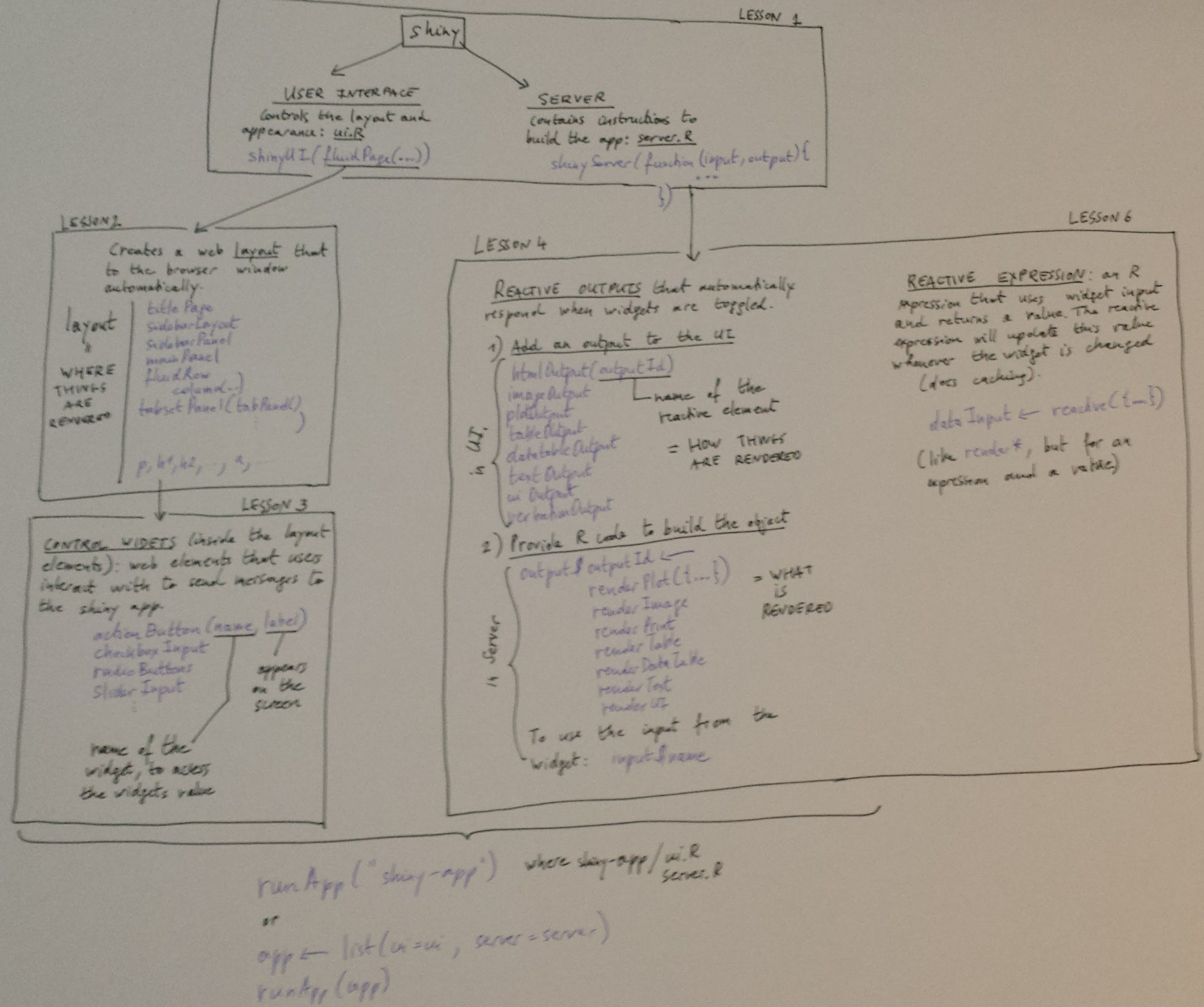
11.2.4 Another shiny app
The ui uses the fluidPage UI and a sidebar layout. The sidebar panel contains a textInput with a caption, a selectInput to choose from the three possible datasets rock, pressure or cars, and a numericInput to define how many observations to show.
The main panel use a textOutput to display the caption, a verbatimOutput to show the output of the summary function on the data chosen in the selectInput above, and a tableOutput to show the head of that same data.
library("shiny")
# Define UI for dataset viewer application
shinyUI(fluidPage(
# Application title
titlePanel("Reactivity"),
# Sidebar with controls to provide a caption, select a dataset,
# and specify the number of observations to view. Note that
# changes made to the caption in the textInput control are
# updated in the output area immediately as you type
sidebarLayout(
sidebarPanel(
textInput("caption", "Caption:", "Data Summary"),
selectInput("dataset", "Choose a dataset:",
choices = c("rock", "pressure", "cars")),
numericInput("obs", "Number of observations to view:", 10)
),
# Show the caption, a summary of the dataset and an HTML
# table with the requested number of observations
mainPanel(
h3(textOutput("caption", container = span)),
verbatimTextOutput("summary"),
tableOutput("view")
)
)
))The server defines a reactive expression that sets the appropriate data based on the selectInput above. It produces three outputs:
- the caption using
renderTextand the caption defined above; - the appropriate summary using
renderPrintand the reactive data; - the table using
renderTableto produce the head with the reactive data and number of observations defined by thenumbericInputabove.
library(shiny)
library(datasets)
# Define server logic required to summarize and view the selected
# dataset
shinyServer(function(input, output) {
# By declaring datasetInput as a reactive expression we ensure
# that:
#
# 1) It is only called when the inputs it depends on changes
# 2) The computation and result are shared by all the callers
# (it only executes a single time)
#
datasetInput <- reactive({
switch(input$dataset,
"rock" = rock,
"pressure" = pressure,
"cars" = cars)
})
# The output$caption is computed based on a reactive expression
# that returns input$caption. When the user changes the
# "caption" field:
#
# 1) This function is automatically called to recompute the
# output
# 2) The new caption is pushed back to the browser for
# re-display
#
# Note that because the data-oriented reactive expressions
# below don't depend on input$caption, those expressions are
# NOT called when input$caption changes.
output$caption <- renderText({
input$caption
})
# The output$summary depends on the datasetInput reactive
# expression, so will be re-executed whenever datasetInput is
# invalidated
# (i.e. whenever the input$dataset changes)
output$summary <- renderPrint({
dataset <- datasetInput()
summary(dataset)
})
# The output$view depends on both the databaseInput reactive
# expression and input$obs, so will be re-executed whenever
# input$dataset or input$obs is changed.
output$view <- renderTable({
head(datasetInput(), n = input$obs)
})
})Challenge
Using the code above, implement and run the app.
11.2.5 Single-file app
Instead of defining the ui and server in their respective files, they can be combined into list to be passed directly to runApp:
ui <- fluidPage(...)
server <- function(input, output) { ... }
app <- list(ui = ui, server = server)
runApp(app)Challenges
Create an app to visualise the
irisdata where the user can select along which features to view the data.As above, where the visualisation is a PCA plot and the user chooses the PCs.
11.2.6 There’s more to shiny
11.2.6.2 More interactivity
plotOutput("pca",
hover = "hover",
click = "click",
dblclick = "dblClick",
brush = brushOpts(
id = "brush",
resetOnNew = TRUE))Example here.