Chapter 6 Manipulating and analyzing data
The following material is based on Data Carpentry’s the Data analisis and visualisation lessons.
Learning Objectives:
- Understand the purpose of the
dplyrandtidyrpackages. - Select certain columns in a data frame with the
dplyrfunctionselect. - Select certain rows in a data frame according to filtering conditions with the
dplyrfunctionfilter. - Link the output of one
dplyrfunction to the input of another function with the ‘pipe’ operator. - Add new columns to a data frame that are functions of existing columns with
mutate. - Understand the split-apply-combine concept for data analysis.
- Use
summarize,group_by, andtallyto split a data frame into groups of observations, apply a summary statistics for each group, and then combine the results. - Understand the concept of a wide and a long table format and for which purpose those formats are useful.
- Understand what key-value pairs are.
- Reshape a data frame from long to wide format and back with the
spreadandgathercommands from thetidyrpackage. - Export a data frame to a .csv file.
Bracket subsetting is handy, but it can be cumbersome and difficult to read, especially for complicated operations. Enter dplyr. dplyr is a package for making tabular data manipulation easier. It pairs nicely with tidyr which enables you to swiftly convert between different data formats for plotting and analysis.
Packages in R are basically sets of additional functions that let you do more stuff. The functions we’ve been using so far, like str() or data.frame(), come built into R; packages give you access to more of them. Before you use a package for the first time you need to install it on your machine, and then you should import it in every subsequent R session when you need it. You should already have installed the tidyverse package. This is an “umbrella-package” that installs several packages useful for data analysis which work together well such as tidyr, dplyr, ggplot2, tibble, etc.
tidyverse package tries to address 3 major problems with some of base R functions: 1. The results from a base R function sometimes depends on the type of data. 2. Using R expressions in a non standard way, which can be confusing for new learners. 3. Hidden arguments, having default operations that new learners are not aware of.
We have seen in our previous lesson that when building or importing a data frame, the columns that contain characters (i.e., text) are coerced (=converted) into the factor data type. We had to set stringsAsFactor to FALSE to avoid this hidden argument to convert our data type.
This time will use the tidyverse package to read the data and avoid having to set stringsAsFactor to FALSE
To load the package type:
library("tidyverse") ## load the tidyverse packages, incl. dplyr6.1 What are dplyr and tidyr?
The package dplyr provides easy tools for the most common data manipulation tasks. It is built to work directly with data frames, with many common tasks optimized by being written in a compiled language (C++). An additional feature is the ability to work directly with data stored in an external database. The benefits of doing this are that the data can be managed natively in a relational database, queries can be conducted on that database, and only the results of the query are returned.
This addresses a common problem with R in that all operations are conducted in-memory and thus the amount of data you can work with is limited by available memory. The database connections essentially remove that limitation in that you can have a database of many 100s GB, conduct queries on it directly, and pull back into R only what you need for analysis.
The package tidyr addresses the common problem of wanting to reshape your data for plotting and use by different R functions. Sometimes we want data sets where we have one row per measurement. Sometimes we want a data frame where each measurement type has its own column, and rows are instead more aggregated groups - like plots or aquaria. Moving back and forth between these formats is nontrivial, and tidyr gives you tools for this and more sophisticated data manipulation.
To learn more about dplyr and tidyr after the workshop, you may want to check out this handy data transformation with dplyr cheatsheet and this one about tidyr.
dplyr reads data using read_csv(), instead of read.csv()
surveys <- read_csv('data/portal_data_joined.csv')## Parsed with column specification:
## cols(
## record_id = col_integer(),
## month = col_integer(),
## day = col_integer(),
## year = col_integer(),
## plot_id = col_integer(),
## species_id = col_character(),
## sex = col_character(),
## hindfoot_length = col_integer(),
## weight = col_integer(),
## genus = col_character(),
## species = col_character(),
## taxa = col_character(),
## plot_type = col_character()
## )## inspect the data
str(surveys)Notice that the class of the data is now tbl_df This is referred to as a “tibble” Tibbles are data frames, but they tweak some of the old behaviors of data frames. The data structure is very similar to a data frame. For our purposes the only differences are that:
- In addition to displaying the data type of each column under its name, it only prints the first few rows of data and only as many columns as fit on one screen.
- Columns of class
characterare never converted into factors.
6.2 Selecting columns and filtering rows
We’re going to learn some of the most common dplyr functions: select(), filter(), mutate(), group_by(), and summarize(). To select columns of a data frame, use select(). The first argument to this function is the data frame (surveys), and the subsequent arguments are the columns to keep.
select(surveys, plot_id, species_id, weight)To choose rows based on a specific criteria, use filter():
filter(surveys, year == 1995)## # A tibble: 1,180 x 13
## record_id month day year plot_id species_id sex hindfoot_length
## <int> <int> <int> <int> <int> <chr> <chr> <int>
## 1 22314 6 7 1995 2 NL M 34
## 2 22728 9 23 1995 2 NL F 32
## 3 22899 10 28 1995 2 NL F 32
## 4 23032 12 2 1995 2 NL F 33
## 5 22003 1 11 1995 2 DM M 37
## 6 22042 2 4 1995 2 DM F 36
## 7 22044 2 4 1995 2 DM M 37
## 8 22105 3 4 1995 2 DM F 37
## 9 22109 3 4 1995 2 DM M 37
## 10 22168 4 1 1995 2 DM M 36
## # ... with 1,170 more rows, and 5 more variables: weight <int>,
## # genus <chr>, species <chr>, taxa <chr>, plot_type <chr>6.3 Pipes
But what if you wanted to select and filter at the same time? There are three ways to do this: use intermediate steps, nested functions, or pipes.
With intermediate steps, you essentially create a temporary data frame and use that as input to the next function. This can clutter up your workspace with lots of objects. You can also nest functions (i.e. one function inside of another). This is handy, but can be difficult to read if too many functions are nested as things are evaluated from the inside out.
The last option, pipes, are a fairly recent addition to R. Pipes let you take the output of one function and send it directly to the next, which is useful when you need to do many things to the same dataset. Pipes in R look like %>% and are made available via the magrittr package, installed automatically with dplyr. If you use RStudio, you can type the pipe with Ctrl + Shift + M if you have a PC or Cmd + Shift + M if you have a Mac.
surveys %>%
filter(weight < 5) %>%
select(species_id, sex, weight)## # A tibble: 17 x 3
## species_id sex weight
## <chr> <chr> <int>
## 1 PF F 4
## 2 PF F 4
## 3 PF M 4
## 4 RM F 4
## 5 RM M 4
## 6 PF <NA> 4
## 7 PP M 4
## 8 RM M 4
## 9 RM M 4
## 10 RM M 4
## 11 PF M 4
## 12 PF F 4
## 13 RM M 4
## 14 RM M 4
## 15 RM F 4
## 16 RM M 4
## 17 RM M 4In the above, we use the pipe to send the surveys dataset first through filter() to keep rows where weight is less than 5, then through select() to keep only the species_id, sex, and weight columns. Since %>% takes the object on its left and passes it as the first argument to the function on its right, we don’t need to explicitly include it as an argument to the filter() and select() functions anymore.
If we wanted to create a new object with this smaller version of the data, we could do so by assigning it a new name:
surveys_sml <- surveys %>%
filter(weight < 5) %>%
select(species_id, sex, weight)
surveys_sml## # A tibble: 17 x 3
## species_id sex weight
## <chr> <chr> <int>
## 1 PF F 4
## 2 PF F 4
## 3 PF M 4
## 4 RM F 4
## 5 RM M 4
## 6 PF <NA> 4
## 7 PP M 4
## 8 RM M 4
## 9 RM M 4
## 10 RM M 4
## 11 PF M 4
## 12 PF F 4
## 13 RM M 4
## 14 RM M 4
## 15 RM F 4
## 16 RM M 4
## 17 RM M 4Note that the final data frame is the leftmost part of this expression.
Challenge {.challenge}
Using pipes, subset the
surveysdata to include individuals collected before 1995 and retain only the columnsyear,sex, andweight.
## Answer
surveys %>%
filter(year < 1995) %>%
select(year, sex, weight)6.4 Mutate
Frequently you’ll want to create new columns based on the values in existing columns, for example to do unit conversions, or find the ratio of values in two columns. For this we’ll use mutate().
To create a new column of weight in kg:
surveys %>%
mutate(weight_kg = weight / 1000)## # A tibble: 34,786 x 14
## record_id month day year plot_id species_id sex hindfoot_length
## <int> <int> <int> <int> <int> <chr> <chr> <int>
## 1 1 7 16 1977 2 NL M 32
## 2 72 8 19 1977 2 NL M 31
## 3 224 9 13 1977 2 NL <NA> NA
## 4 266 10 16 1977 2 NL <NA> NA
## 5 349 11 12 1977 2 NL <NA> NA
## 6 363 11 12 1977 2 NL <NA> NA
## 7 435 12 10 1977 2 NL <NA> NA
## 8 506 1 8 1978 2 NL <NA> NA
## 9 588 2 18 1978 2 NL M NA
## 10 661 3 11 1978 2 NL <NA> NA
## # ... with 34,776 more rows, and 6 more variables: weight <int>,
## # genus <chr>, species <chr>, taxa <chr>, plot_type <chr>,
## # weight_kg <dbl>You can also create a second new column based on the first new column within the same call of mutate():
surveys %>%
mutate(weight_kg = weight / 1000,
weight_kg2 = weight_kg * 2)## # A tibble: 34,786 x 15
## record_id month day year plot_id species_id sex hindfoot_length
## <int> <int> <int> <int> <int> <chr> <chr> <int>
## 1 1 7 16 1977 2 NL M 32
## 2 72 8 19 1977 2 NL M 31
## 3 224 9 13 1977 2 NL <NA> NA
## 4 266 10 16 1977 2 NL <NA> NA
## 5 349 11 12 1977 2 NL <NA> NA
## 6 363 11 12 1977 2 NL <NA> NA
## 7 435 12 10 1977 2 NL <NA> NA
## 8 506 1 8 1978 2 NL <NA> NA
## 9 588 2 18 1978 2 NL M NA
## 10 661 3 11 1978 2 NL <NA> NA
## # ... with 34,776 more rows, and 7 more variables: weight <int>,
## # genus <chr>, species <chr>, taxa <chr>, plot_type <chr>,
## # weight_kg <dbl>, weight_kg2 <dbl>If this runs off your screen and you just want to see the first few rows, you can use a pipe to view the head() of the data. (Pipes work with non-dplyr functions, too, as long as the dplyr or magrittr package is loaded).
surveys %>%
mutate(weight_kg = weight / 1000) %>%
head## # A tibble: 6 x 14
## record_id month day year plot_id species_id sex hindfoot_length
## <int> <int> <int> <int> <int> <chr> <chr> <int>
## 1 1 7 16 1977 2 NL M 32
## 2 72 8 19 1977 2 NL M 31
## 3 224 9 13 1977 2 NL <NA> NA
## 4 266 10 16 1977 2 NL <NA> NA
## 5 349 11 12 1977 2 NL <NA> NA
## 6 363 11 12 1977 2 NL <NA> NA
## # ... with 6 more variables: weight <int>, genus <chr>, species <chr>,
## # taxa <chr>, plot_type <chr>, weight_kg <dbl>Note that we don’t include parentheses at the end of our call to head() above. When piping into a function with no additional arguments, you can call the function with or without parentheses (e.g. head or head()).
The first few rows of the output are full of NAs, so if we wanted to remove those we could insert a filter() in the chain:
surveys %>%
filter(!is.na(weight)) %>%
mutate(weight_kg = weight / 1000) %>%
head## # A tibble: 6 x 14
## record_id month day year plot_id species_id sex hindfoot_length
## <int> <int> <int> <int> <int> <chr> <chr> <int>
## 1 588 2 18 1978 2 NL M NA
## 2 845 5 6 1978 2 NL M 32
## 3 990 6 9 1978 2 NL M NA
## 4 1164 8 5 1978 2 NL M 34
## 5 1261 9 4 1978 2 NL M 32
## 6 1453 11 5 1978 2 NL M NA
## # ... with 6 more variables: weight <int>, genus <chr>, species <chr>,
## # taxa <chr>, plot_type <chr>, weight_kg <dbl>is.na() is a function that determines whether something is an NA. The ! symbol negates the result, so we’re asking for everything that is not an NA.
Challenge {.challenge}
Create a new data frame from the
surveysdata that meets the following criteria: contains only thespecies_idcolumn and a new column calledhindfoot_halfcontaining values that are half thehindfoot_lengthvalues. In thishindfoot_halfcolumn, there are noNAs and all values are less than 30.Hint: think about how the commands should be ordered to produce this data frame!
surveys_hindfoot_half <- surveys %>%
filter(!is.na(hindfoot_length)) %>%
mutate(hindfoot_half = hindfoot_length / 2) %>%
filter(hindfoot_half < 30) %>%
select(species_id, hindfoot_half)6.5 Split-apply-combine data analysis and the summarize() function
Many data analysis tasks can be approached using the split-apply-combine paradigm: split the data into groups, apply some analysis to each group, and then combine the results. dplyr makes this very easy through the use of the group_by() function.
6.5.1 The summarize() function
group_by() is often used together with summarize(), which collapses each group into a single-row summary of that group. group_by() takes as arguments the column names that contain the categorical variables for which you want to calculate the summary statistics. So to view the mean weight by sex:
surveys %>%
group_by(sex) %>%
summarize(mean_weight = mean(weight, na.rm = TRUE))## # A tibble: 3 x 2
## sex mean_weight
## <chr> <dbl>
## 1 F 42.17055
## 2 M 42.99538
## 3 <NA> 64.74257You may also have noticed that the output from these calls doesn’t run off the screen anymore. It’s one of the advantages of tbl_df over data frame.
You can also group by multiple columns:
surveys %>%
group_by(sex, species_id) %>%
summarize(mean_weight = mean(weight, na.rm = TRUE))## # A tibble: 92 x 3
## # Groups: sex [?]
## sex species_id mean_weight
## <chr> <chr> <dbl>
## 1 F BA 9.16129
## 2 F DM 41.60968
## 3 F DO 48.53125
## 4 F DS 117.74955
## 5 F NL 154.28221
## 6 F OL 31.06582
## 7 F OT 24.83090
## 8 F OX 21.00000
## 9 F PB 30.21088
## 10 F PE 22.82218
## # ... with 82 more rowsWhen grouping both by sex and species_id, the first rows are for individuals that escaped before their sex could be determined and weighted. You may notice that the last column does not contain NA but NaN (which refers to “Not a Number”). To avoid this, we can remove the missing values for weight before we attempt to calculate the summary statistics on weight. Because the missing values are removed, we can omit na.rm = TRUE when computing the mean:
surveys %>%
filter(!is.na(weight)) %>%
group_by(sex, species_id) %>%
summarize(mean_weight = mean(weight))## # A tibble: 64 x 3
## # Groups: sex [?]
## sex species_id mean_weight
## <chr> <chr> <dbl>
## 1 F BA 9.16129
## 2 F DM 41.60968
## 3 F DO 48.53125
## 4 F DS 117.74955
## 5 F NL 154.28221
## 6 F OL 31.06582
## 7 F OT 24.83090
## 8 F OX 21.00000
## 9 F PB 30.21088
## 10 F PE 22.82218
## # ... with 54 more rowsHere, again, the output from these calls doesn’t run off the screen anymore. If you want to display more data, you can use the print() function at the end of your chain with the argument n specifying the number of rows to display:
surveys %>%
filter(!is.na(weight)) %>%
group_by(sex, species_id) %>%
summarize(mean_weight = mean(weight)) %>%
print(n = 15)## # A tibble: 64 x 3
## # Groups: sex [?]
## sex species_id mean_weight
## <chr> <chr> <dbl>
## 1 F BA 9.161290
## 2 F DM 41.609685
## 3 F DO 48.531250
## 4 F DS 117.749548
## 5 F NL 154.282209
## 6 F OL 31.065817
## 7 F OT 24.830904
## 8 F OX 21.000000
## 9 F PB 30.210884
## 10 F PE 22.822183
## 11 F PF 7.974394
## 12 F PH 30.850000
## 13 F PL 19.312500
## 14 F PM 22.125668
## 15 F PP 17.180670
## # ... with 49 more rowsOnce the data are grouped, you can also summarize multiple variables at the same time (and not necessarily on the same variable). For instance, we could add a column indicating the minimum weight for each species for each sex:
surveys %>%
filter(!is.na(weight)) %>%
group_by(sex, species_id) %>%
summarize(mean_weight = mean(weight),
min_weight = min(weight))## # A tibble: 64 x 4
## # Groups: sex [?]
## sex species_id mean_weight min_weight
## <chr> <chr> <dbl> <dbl>
## 1 F BA 9.16129 6
## 2 F DM 41.60968 10
## 3 F DO 48.53125 12
## 4 F DS 117.74955 45
## 5 F NL 154.28221 32
## 6 F OL 31.06582 10
## 7 F OT 24.83090 5
## 8 F OX 21.00000 20
## 9 F PB 30.21088 12
## 10 F PE 22.82218 11
## # ... with 54 more rows6.5.2 Tallying
When working with data, it is also common to want to know the number of observations found for each factor or combination of factors. For this, dplyr provides tally(). For example, if we wanted to group by sex and find the number of rows of data for each sex, we would do:
surveys %>%
group_by(sex) %>%
tally## # A tibble: 3 x 2
## sex n
## <chr> <int>
## 1 F 15690
## 2 M 17348
## 3 <NA> 1748Here, tally() is the action applied to the groups created by group_by() and counts the total number of records for each category.
Challenge {.challenge}
How many individuals were caught in each
plot_typesurveyed?Use
group_by()andsummarize()to find the mean, min, and max hindfoot length for each species (usingspecies_id).What was the heaviest animal measured in each year? Return the columns
year,genus,species_id, andweight.You saw above how to count the number of individuals of each
sexusing a combination ofgroup_by()andtally(). How could you get the same result usinggroup_by()andsummarize()? Hint: see?n.
## Answer 1
surveys %>%
group_by(plot_type) %>%
tally## # A tibble: 5 x 2
## plot_type n
## <chr> <int>
## 1 Control 15611
## 2 Long-term Krat Exclosure 5118
## 3 Rodent Exclosure 4233
## 4 Short-term Krat Exclosure 5906
## 5 Spectab exclosure 3918## Answer 2
surveys %>%
filter(!is.na(hindfoot_length)) %>%
group_by(species_id) %>%
summarize(
mean_hindfoot_length = mean(hindfoot_length),
min_hindfoot_length = min(hindfoot_length),
max_hindfoot_length = max(hindfoot_length)
)## # A tibble: 25 x 4
## species_id mean_hindfoot_length min_hindfoot_length max_hindfoot_length
## <chr> <dbl> <dbl> <dbl>
## 1 AH 33.00000 31 35
## 2 BA 13.00000 6 16
## 3 DM 35.98235 16 50
## 4 DO 35.60755 26 64
## 5 DS 49.94887 39 58
## 6 NL 32.29423 21 70
## 7 OL 20.53261 12 39
## 8 OT 20.26741 13 50
## 9 OX 19.12500 13 21
## 10 PB 26.11592 2 47
## # ... with 15 more rows## Answer 3
surveys %>%
filter(!is.na(weight)) %>%
group_by(year) %>%
filter(weight == max(weight)) %>%
select(year, genus, species, weight) %>%
arrange(year)## # A tibble: 27 x 4
## # Groups: year [26]
## year genus species weight
## <int> <chr> <chr> <int>
## 1 1977 Dipodomys spectabilis 149
## 2 1978 Neotoma albigula 232
## 3 1978 Neotoma albigula 232
## 4 1979 Neotoma albigula 274
## 5 1980 Neotoma albigula 243
## 6 1981 Neotoma albigula 264
## 7 1982 Neotoma albigula 252
## 8 1983 Neotoma albigula 256
## 9 1984 Neotoma albigula 259
## 10 1985 Neotoma albigula 225
## # ... with 17 more rows## Answer 4
surveys %>%
group_by(sex) %>%
summarize(n = n())## # A tibble: 3 x 2
## sex n
## <chr> <int>
## 1 F 15690
## 2 M 17348
## 3 <NA> 17486.6 Reshaping with gather and spread
In the spreadsheet lesson we discussed how to structure our data leading to the four rules defining a tidy dataset:
- Each variable has its own column
- Each observation has its own row
- Each value must have its own cell
- Each type of observational unit forms a table
Here we examine the fourth rule: Each type of observational unit forms a table.
In surveys , the rows of surveys contain the values of variables associated with each record (the unit), values such the weight or sex of each animal associated with each record. What if instead of comparing records, we wanted to compare the different mean weight of each species between plots? (Ignoring plot_type for simplicity).
We’d need to create a new table where each row (the unit) comprises of values of variables associated with each plot. In practical terms this means the values of the species in genus would become the names of column variables and the cells would contain the values of the mean weight observed on each plot.
Having created a new table, it is therefore straightforward to explore the relationship between the weight of different species within, and between, the plots. The key point here is that we are still following a tidy data structure, but we have reshaped the data according to the observations of interest: average species weight per plot instead of recordings per date.
The opposite transformation would be to transform column names into values of a variable.
We can do both these of transformations with two tidyr functions, spread() and gather().
Spreading
spread() takes three principal arguments:
- the data
- the key column variable whose values will become new column names.
- the value column variable whose values will fill the new column variables.
Further arguements include fill which if set, fills in missing values with that provided.
Let’s use spread() to transform surveys to find the mean weight of each species in each plot over the entire survey period. We use filter(), group_by() and summarise() to filter our observations and variables of interest, and create a new variable for the mean_weight. We use the pipe as before too.
surveys_gw <- surveys %>%
filter(!is.na(weight)) %>%
group_by(genus, plot_id) %>%
summarize(mean_weight = mean(weight))
str(surveys_gw)## Classes 'grouped_df', 'tbl_df', 'tbl' and 'data.frame': 196 obs. of 3 variables:
## $ genus : chr "Baiomys" "Baiomys" "Baiomys" "Baiomys" ...
## $ plot_id : int 1 2 3 5 18 19 20 21 1 2 ...
## $ mean_weight: num 7 6 8.61 7.75 9.5 ...
## - attr(*, "spec")=List of 2
## ..$ cols :List of 13
## .. ..$ record_id : list()
## .. .. ..- attr(*, "class")= chr "collector_integer" "collector"
## .. ..$ month : list()
## .. .. ..- attr(*, "class")= chr "collector_integer" "collector"
## .. ..$ day : list()
## .. .. ..- attr(*, "class")= chr "collector_integer" "collector"
## .. ..$ year : list()
## .. .. ..- attr(*, "class")= chr "collector_integer" "collector"
## .. ..$ plot_id : list()
## .. .. ..- attr(*, "class")= chr "collector_integer" "collector"
## .. ..$ species_id : list()
## .. .. ..- attr(*, "class")= chr "collector_character" "collector"
## .. ..$ sex : list()
## .. .. ..- attr(*, "class")= chr "collector_character" "collector"
## .. ..$ hindfoot_length: list()
## .. .. ..- attr(*, "class")= chr "collector_integer" "collector"
## .. ..$ weight : list()
## .. .. ..- attr(*, "class")= chr "collector_integer" "collector"
## .. ..$ genus : list()
## .. .. ..- attr(*, "class")= chr "collector_character" "collector"
## .. ..$ species : list()
## .. .. ..- attr(*, "class")= chr "collector_character" "collector"
## .. ..$ taxa : list()
## .. .. ..- attr(*, "class")= chr "collector_character" "collector"
## .. ..$ plot_type : list()
## .. .. ..- attr(*, "class")= chr "collector_character" "collector"
## ..$ default: list()
## .. ..- attr(*, "class")= chr "collector_guess" "collector"
## ..- attr(*, "class")= chr "col_spec"
## - attr(*, "vars")= chr "genus"
## - attr(*, "drop")= logi TRUEThis yields surveys_gw where the observation for each plot is spread across multiple rows, 196 observations of 13 variables.
Using spread() to key on genus with values from mean_weight this becomes 24 observations of 11 variables, one row for each plot. We use the pipe as before too.
surveys_spread <- surveys_gw %>%
spread(key = genus, value = mean_weight)
str(surveys_spread)## Classes 'tbl_df', 'tbl' and 'data.frame': 24 obs. of 11 variables:
## $ plot_id : int 1 2 3 4 5 6 7 8 9 10 ...
## $ Baiomys : num 7 6 8.61 NA 7.75 ...
## $ Chaetodipus : num 22.2 25.1 24.6 23 18 ...
## $ Dipodomys : num 60.2 55.7 52 57.5 51.1 ...
## $ Neotoma : num 156 169 158 164 190 ...
## $ Onychomys : num 27.7 26.9 26 28.1 27 ...
## $ Perognathus : num 9.62 6.95 7.51 7.82 8.66 ...
## $ Peromyscus : num 22.2 22.3 21.4 22.6 21.2 ...
## $ Reithrodontomys: num 11.4 10.7 10.5 10.3 11.2 ...
## $ Sigmodon : num NA 70.9 65.6 82 82.7 ...
## $ Spermophilus : num NA NA NA NA NA NA NA NA NA NA ...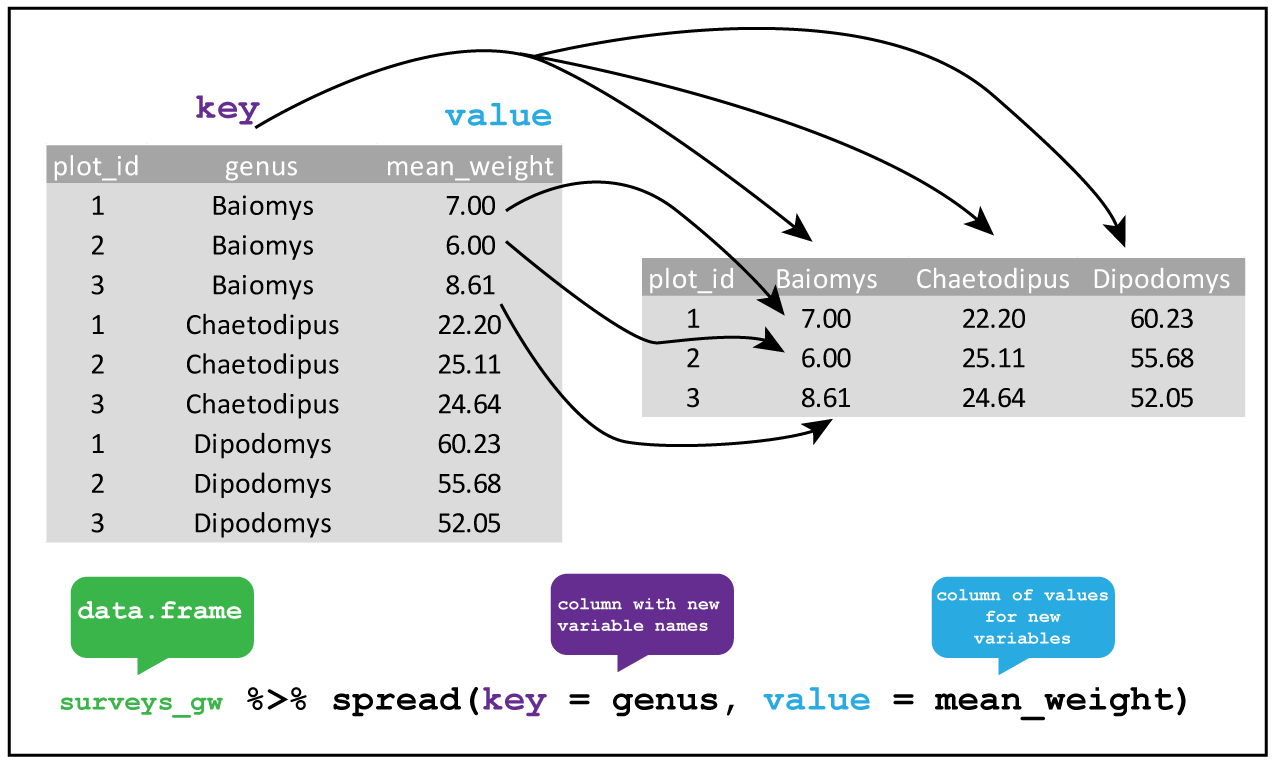
We could now plot comparisons between the weight of species on different plots for example, although we may wish to fill in the missing values first.
surveys_gw %>%
spread(genus, mean_weight, fill = 0) %>%
head()## # A tibble: 6 x 11
## plot_id Baiomys Chaetodipus Dipodomys Neotoma Onychomys Perognathus
## <int> <dbl> <dbl> <dbl> <dbl> <dbl> <dbl>
## 1 1 7.000000 22.19939 60.23214 156.2222 27.67550 9.625000
## 2 2 6.000000 25.11014 55.68259 169.1436 26.87302 6.947368
## 3 3 8.611111 24.63636 52.04688 158.2414 26.03241 7.507812
## 4 4 0.000000 23.02381 57.52454 164.1667 28.09375 7.824427
## 5 5 7.750000 17.98276 51.11356 190.0370 27.01695 8.658537
## 6 6 0.000000 24.86009 58.60531 179.9333 25.89947 7.809524
## # ... with 4 more variables: Peromyscus <dbl>, Reithrodontomys <dbl>,
## # Sigmodon <dbl>, Spermophilus <dbl>Gathering
The opposing situation could occur if we had been provided with data in the form of surveys_spread, where the genus names are column names, but we wish to treat them as values of a genus variable instead.
In this situation we are gathering the column names and turning them into a pair of new variables. One variable represents the column names as values, and the other variable contains the values previously associated with the column names.
gather() takes four principal arguments:
- the data
- the key column variable we wish to create from column names.
- the values column variable we wish to create and fill with values associated with the key.
- the names of the columns we use to fill the key variable (or to drop).
To recreate surveys_gw from surveys_spread we would create a key called genus and value called mean_weight and use all columns except plot_id for the key variable. Here we drop plot_id column with a minus sign.
surveys_gather <- surveys_spread %>%
gather(key = genus, value = mean_weight, -plot_id)
str(surveys_gather)## Classes 'tbl_df', 'tbl' and 'data.frame': 240 obs. of 3 variables:
## $ plot_id : int 1 2 3 4 5 6 7 8 9 10 ...
## $ genus : chr "Baiomys" "Baiomys" "Baiomys" "Baiomys" ...
## $ mean_weight: num 7 6 8.61 NA 7.75 ...
Note that now the NA genera are included in the re-gathered format. Spreading and then gathering can be a useful way to balance out a dataset so every replicate has the same composition.
We could also have used a specification for what columns to include. This can be useful if you have a large number of identifying columns, and it’s easier to specify what to gather than what to leave alone. And if the columns are in a row, we don’t even need to list them all out - just use the : operator!
surveys_spread %>%
gather(key = genus, value = mean_weight, Baiomys:Spermophilus) %>%
head()## # A tibble: 6 x 3
## plot_id genus mean_weight
## <int> <chr> <dbl>
## 1 1 Baiomys 7.000000
## 2 2 Baiomys 6.000000
## 3 3 Baiomys 8.611111
## 4 4 Baiomys NA
## 5 5 Baiomys 7.750000
## 6 6 Baiomys NAChallenge {.challenge}
Spread the data frame with
yearas columns,plot_idas rows, and the values are the number of genera per plot. You will need to summarize before reshaping, and use the functionn_distinct()to get the number of unique types of a genera. It’s a powerful function! See?n_distinctfor more.Now take that data frame, and make gather it again, so each row is a unique
plot_idyearcombination.The
surveysdata set has two columns of measurement:hindfoot_lengthandweight. This makes it difficult to do things like look at the relationship between mean values of each measurement per year in different plot types. Let’s walk through a common solution for this type of problem. First, usegather()to create a dataset where we have a key column calledmeasurementand avaluecolumn that takes on the value of eitherhindfoot_lengthorweight. Hint: You’ll need to specify which columns are being gathered.With this new data set, calculate the average of each
measurementin eachyear> for each differentplot_type. Thenspread()them into a data set with a column forhindfoot_lengthandweight. Hint: Remember, you only need to specify the key and value columns forspread().
## # A tibble: 6 x 27
## # Groups: plot_id [6]
## plot_id `1977` `1978` `1979` `1980` `1981` `1982` `1983` `1984` `1985`
## <int> <int> <int> <int> <int> <int> <int> <int> <int> <int>
## 1 1 2 3 4 7 5 6 7 6 4
## 2 2 6 6 6 8 5 9 9 9 6
## 3 3 5 6 4 6 6 8 10 11 7
## 4 4 4 4 3 4 5 4 6 3 4
## 5 5 4 3 2 5 4 6 7 7 3
## 6 6 3 4 3 4 5 9 9 7 5
## # ... with 17 more variables: `1986` <int>, `1987` <int>, `1988` <int>,
## # `1989` <int>, `1990` <int>, `1991` <int>, `1992` <int>, `1993` <int>,
## # `1994` <int>, `1995` <int>, `1996` <int>, `1997` <int>, `1998` <int>,
## # `1999` <int>, `2000` <int>, `2001` <int>, `2002` <int>## # A tibble: 624 x 3
## # Groups: plot_id [24]
## plot_id year n_genera
## <int> <chr> <int>
## 1 1 1977 2
## 2 2 1977 6
## 3 3 1977 5
## 4 4 1977 4
## 5 5 1977 4
## 6 6 1977 3
## 7 7 1977 3
## 8 8 1977 2
## 9 9 1977 3
## 10 10 1977 1
## # ... with 614 more rows## # A tibble: 130 x 4
## # Groups: year [26]
## year plot_type hindfoot_length weight
## * <int> <chr> <dbl> <dbl>
## 1 1977 Control 36.13483 50.44094
## 2 1977 Long-term Krat Exclosure 33.70833 34.78947
## 3 1977 Rodent Exclosure 39.10000 48.20000
## 4 1977 Short-term Krat Exclosure 35.84884 41.27119
## 5 1977 Spectab exclosure 37.23913 47.12903
## 6 1978 Control 38.06467 70.75169
## 7 1978 Long-term Krat Exclosure 22.56667 35.93548
## 8 1978 Rodent Exclosure 37.83077 67.27536
## 9 1978 Short-term Krat Exclosure 36.87432 63.80347
## 10 1978 Spectab exclosure 42.28448 80.13223
## # ... with 120 more rows6.7 Exporting data
Now that you have learned how to use dplyr to extract information from or summarize your raw data, you may want to export these new datasets to share them with your collaborators or for archival.
Similar to the read_csv() function used for reading CSV files into R, there is a write_csv() function that generates CSV files from data frames.
Before using write_csv(), we are going to create a new folder, data_output, in our working directory that will store this generated dataset. We don’t want to write generated datasets in the same directory as our raw data. It’s good practice to keep them separate. The data folder should only contain the raw, unaltered data, and should be left alone to make sure we don’t delete or modify it. In contrast, our script will generate the contents of the data_output directory, so even if the files it contains are deleted, we can always re-generate them.
In preparation for our next lesson on plotting, we are going to prepare a cleaned up version of the dataset that doesn’t include any missing data.
Let’s start by removing observations for which the species_id is missing. In this dataset, the missing species are represented by an empty string and not an NA. Let’s also remove observations for which weight and the hindfoot_length are missing. This dataset should also only contain observations of animals for which the sex has been determined:
surveys_complete <- surveys %>%
filter(species_id != "", # remove missing species_id
!is.na(weight), # remove missing weight
!is.na(hindfoot_length), # remove missing hindfoot_length
sex != "") # remove missing sexBecause we are interested in plotting how species abundances have changed through time, we are also going to remove observations for rare species (i.e., that have been observed less than 50 times). We will do this in two steps: first we are going to create a dataset that counts how often each species has been observed, and filter out the rare species; then, we will extract only the observations for these more common species:
## Extract the most common species_id
species_counts <- surveys_complete %>%
group_by(species_id) %>%
tally %>%
filter(n >= 50)
## Only keep the most common species
surveys_complete <- surveys_complete %>%
filter(species_id %in% species_counts$species_id)To make sure that everyone has the same dataset, check that surveys_complete has 30463 rows and 13 columns by typing dim(surveys_complete).
Now that our dataset is ready, we can save it as a CSV file in our data_output folder.
write_csv(surveys_complete, path = "data/surveys_complete.csv")